Getting Started
You can interactively ask questions about pdfme's documentation and source code using DeepWiki. This is helpful when you have questions about code usage or functionality.
Introduction
pdfme was created to simplify the design and generation process of a PDF. It is especially useful for the following use cases:
- Need to create a designed PDF with short code.
- Need to integrate PDF editor features into an application.
- Need to create a large number of PDFs without compromising performance
Installation
The operating requirements should be the node environment >=16.
There are two packages in pdfme, generator and UI.
The package for generating PDF can be installed with the following command.
npm i @pdfme/generator @pdfme/common
The packages for using PDF designer, forms and viewers can be installed with the following commands.
npm i @pdfme/ui @pdfme/common
*You must install @pdfme/common regardless of which package you use.
The following type, function and classes are available in pdfme.
@pdfme/common
@pdfme/generator
@pdfme/ui
If your environment uses webpack, import the necessary items as shown below.
import type { Template } from '@pdfme/common';
import { generate } from '@pdfme/generator';
import type { Template } from '@pdfme/common';
import { Designer, Form, Viewer } from '@pdfme/ui';
All objects use Template, which will be briefly explained in the next section.
Template
The core of pdfme library are Templates.
Template Type can be imported by both @pdfme/generator or @pdfme/ui. Templates are used everywhere.
A template can be divided into two parts: a fixed part and a variable part.
We call them basePdf and schema.
The following image is a good illustration of a template.
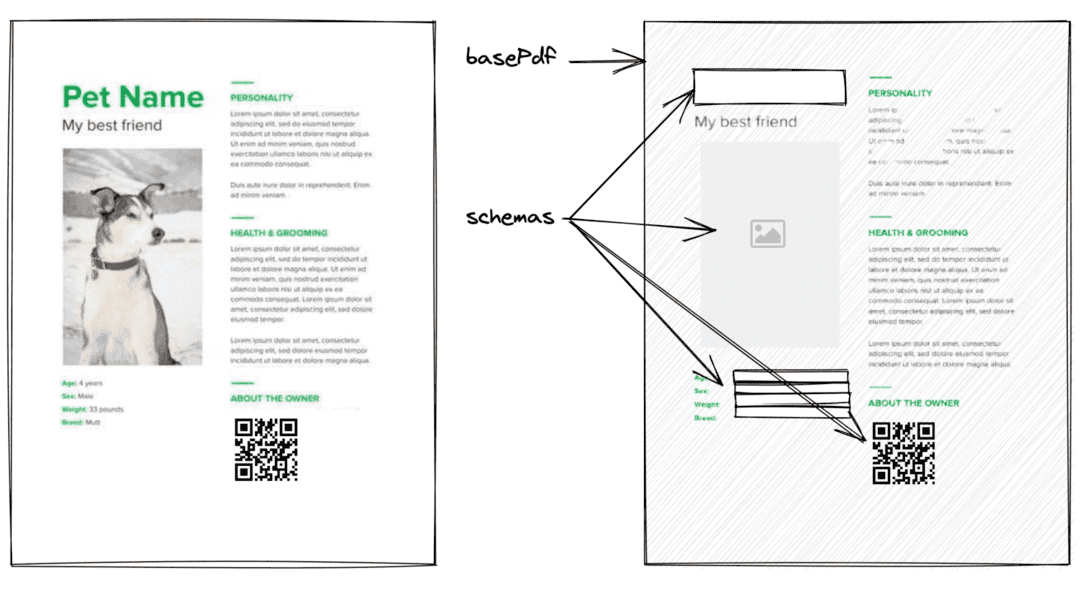
- basePdf: PDF data for the fixed part of the PDF to be generated.
- schemas: Definition data for the variable part of the PDF to be generated.
The basePdf property accepts PDF data as a string (base64 encoded), an ArrayBuffer, or a Uint8Array. You can import a blank A4 PDF using BLANK_PDF to see how it works. Alternatively, you can define an empty PDF as shown below. When using schemas—such as tables that require page breaks—ensure you specify the PDF in the following format:
basePdf: { "width": 210, "height": 297, "padding": [10, 10, 10, 10] }
schemas can only utilize text by default, but you can load images and various barcodes like QR codes as plugins from the @pdfme/schemas package.
Additionally, you can create your own schemas, allowing you to render types other than the ones mentioned above.
Check detail about Custom Schemas.
Let's take a look at some specific data.
(If you are using TypeScript, you can import the Template type.)
Minimal Template
import { Template, BLANK_PDF } from '@pdfme/common';
const template: Template = {
basePdf: BLANK_PDF,
schemas: [
[
{
name: 'a',
type: 'text',
position: { x: 0, y: 0 },
width: 10,
height: 10,
},
{
name: 'b',
type: 'text',
position: { x: 10, y: 10 },
width: 10,
height: 10,
},
{
name: 'c',
type: 'text',
position: { x: 20, y: 20 },
width: 10,
height: 10,
},
],
],
};
You can create a template from Template Design page. Or, if you want to integrate the template creation feature into your application, check out the Designer section.
Using Plugins
By default, examples often demonstrate the use of the text schema type. However, you can use other built-in schema types or even create your own custom schemas with the @pdfme/schemas package.
Step 1: Install @pdfme/schemas
Install the necessary package to access additional schema types.
npm install @pdfme/schemas
Step 2: Use Built-in and Custom Schema Types
Here’s an example of a template using both built-in and custom schema types:
import { Template, BLANK_PDF } from '@pdfme/common';
import { text, barcodes, image } from '@pdfme/schemas';
import myCustomPlugin from './custom-plugins';
const template: Template = {
basePdf: BLANK_PDF,
schemas: [
[
{
name: 'example_text',
type: 'text',
position: { x: 0, y: 0 },
width: 40,
height: 10,
},
{
name: 'example_image',
type: 'image',
position: { x: 200, y: 200 },
width: 60,
height: 40,
},
{
name: 'example_qr_code',
type: 'qrcode',
position: { x: 100, y: 100 },
width: 50,
height: 50,
},
],
],
};
const plugins = {
Text: multiVariableText,
'QR Code': barcodes.qrcode,
Image: image,
MyCustomPlugin: myCustomPlugin,
};
const inputs = [
{
example_text: 'Hello, World!',
example_image: 'data:image/png;base64,iVBORw0KG....',
example_qr_code: 'https://pdfme.com/',
},
];
generate({ template, inputs, plugins }).then((pdf) => {
console.log(pdf);
});
Explore Built-in Schema Types
To view all supported built-in schema types, refer to the Supported Features Documentation.
Creating Custom Schema Types
If you need a schema type that isn’t built-in, you can define your own. Check out the Custom Schemas Guide for detailed instructions.
Generator
The PDF generator function, generate, takes 2 arguments of template and inputs for generate a PDF. It works both in Node.js and in the browser.
The code to generate a PDF file using the template created above is shown below.
import type { Template } from '@pdfme/common';
import { generate } from '@pdfme/generator';
const template: Template = {
// skip... Check the Template section.
};
const inputs = [{ a: 'a1', b: 'b1', c: 'c1' }];
generate({ template, inputs }).then((pdf) => {
console.log(pdf);
// Browser
// const blob = new Blob([pdf.buffer], { type: 'application/pdf' });
// window.open(URL.createObjectURL(blob));
// Node.js
// fs.writeFileSync(path.join(__dirname, `test.pdf`), pdf);
});
You can create a PDF file like the below.
Also, each element in the inputs array corresponds to a page in the PDF, you can create a multi-page PDF file by providing multiple elements of inputs.
UI
The UI is composed of the Designer, Form, and Viewer classes.
Designer
The Designer allows you to edit the Template schemas, making it easy for anyone to create Template json objects.
You can design your own template from Template Design page, or you can integrate the designer into your application.
Let's integrate the designer using the template created above as the default template.
import type { Template } from '@pdfme/common';
import { Designer } from '@pdfme/ui';
const domContainer = document.getElementById('container');
const template: Template = {
// skip... Check the Template section.
};
// configure some or all of the UI state (optional, defaults shown below)
const options = {
zoomLevel: 1,
sidebarOpen: true
};
const designer = new Designer({ domContainer, template, options });
The Designer class is instantiated as shown above, and the template designer is displayed in the domContainer.
You can edit the template as shown below. The operation is like Google Slides, etc., so you can use common keyboard shortcuts.
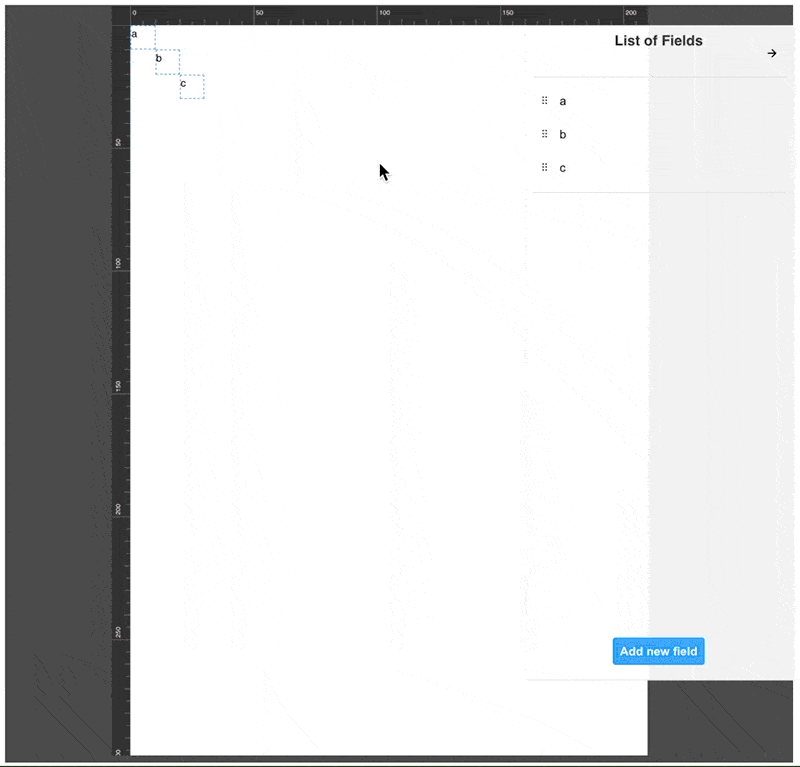
The designer instance can be manipulated with the following methods.
saveTemplateupdateTemplategetTemplateonChangeTemplateonSaveTemplatedestroy
Form
You can use templates to create forms and PDF viewers.
The Form creates a UI for the user to enter schemas based on the template.
You can try out the form that uses the invoice template from here.
import type { Template } from '@pdfme/common';
import { Form } from '@pdfme/ui';
const domContainer = document.getElementById('container');
const template: Template = {
// skip...
};
// This is initial data.
const inputs = [{ a: 'a1', b: 'b1', c: 'c1' }];
const form = new Form({ domContainer, template, inputs });
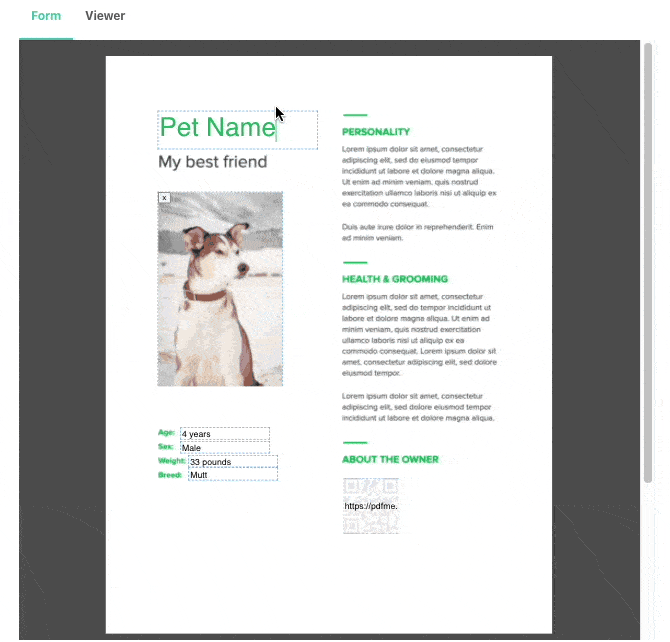
The form instance has a method getInputs to get the user's input.
You can generate a PDF file based on the user's input by passing the data you get from getInputs as inputs to generate, as shown in the code below.
generate({ template, inputs: form.getInputs() }).then((pdf) => {
const blob = new Blob([pdf.buffer], { type: 'application/pdf' });
window.open(URL.createObjectURL(blob));
});
Viewer
Viewing a PDF file in a mobile browser is a pain, because it doesn't display well in an iframe.
The Viewer is a byproduct of the Form development process, but it allows you to show your users a preview of the PDF file you will create.
Using the Viewer is basically the same as using the Form, except that user cannot edit it.
import type { Template } from '@pdfme/common';
import { Viewer } from '@pdfme/ui';
const domContainer = document.getElementById('container');
const template: Template = {
// skip...
};
const inputs = [{ a: 'a1', b: 'b1', c: 'c1' }];
const viewer = new Viewer({ domContainer, template, inputs });
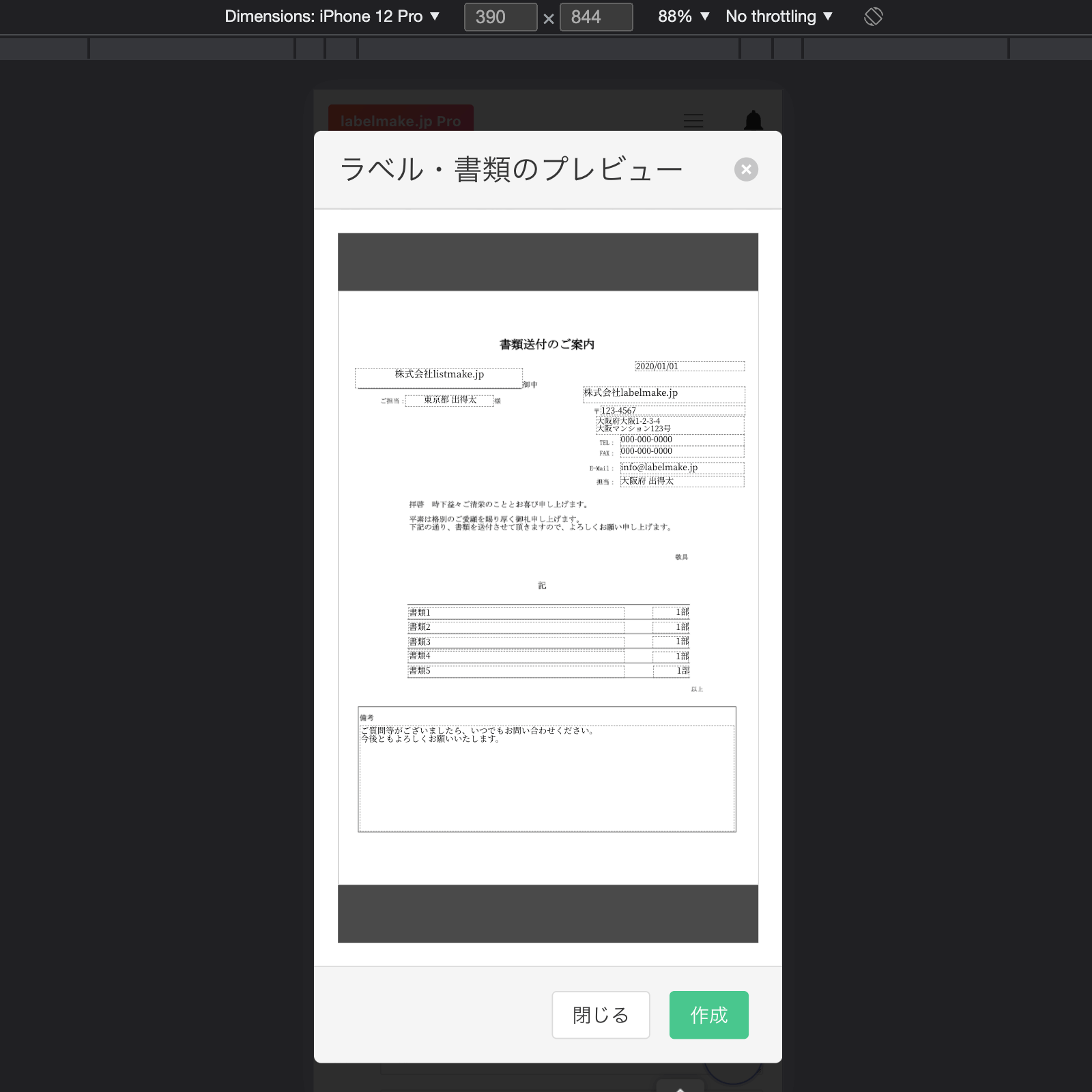
Special Thanks
- pdf-lib: Used in PDF generation.
- fontkit: Used in font rendering.
- PDF.js: Used in PDF viewing.
- React: Used in building the UI.
- form-render: Used in building the UI.
- antd: Used in building the UI.
- react-moveable, react-selecto, @scena/react-guides: Used in Designer UI.
- dnd-kit: Used in Designer UI.
- Lucide Used in Designer UI and Schema's icon.
I definitely could not have created pdfme without these libraries. I am grateful to the developers of these libraries.
If you want to contribute to pdfme, please check the Development Guide page.
We look forward to your contribution!
Cloud Service Option
While pdfme is a powerful open-source library, we understand that some users might prefer a managed solution. For those looking for a ready-to-use, scalable PDF generation service without the need for setup and maintenance, we offer pdfme Cloud.
Try pdfme Cloud - Hassle-free PDF Generation
pdfme Cloud provides all the features of the open-source library, plus:
- PDF generation at scale without infrastructure management
- Hosted WYSIWYG template designer
- Simple API integration
- Automatic updates and maintenance
*pdfme is and will always remain open-source. The cloud service is an optional offering for those who prefer a managed solution.